I've been playing with Apple Aperture 3 for the past two weeks and I can say it's a definite improvement over the previous versions. Faces, places, and brushes are the new features that I really like. Especially the edge-aware brushes, they seem to work very well. What's also noticeable over previous versions, is the speed; it's faster!
What I like:
Faces: It seems faster and a bit more accurate in detecting faces that are turned to the side over iPhoto '09.
Places: You can now import GPS tracks! If you own a GPS data logger, you'll be able to save a lot of time with this feature. If you own an iPhone (seems like everyone except me), you can even import GPS from iPhone photos.
Third-party sites: Integration with sites such as Facebook is wonderful. This is a feature I wish Lightroom had. This feature on Aperture 3 is not the same as using a plug-in to export photos to a third party site on Lightroom. On Aperture 3, your photos are actually synced with these sites.
What I didn't like:
Speed: It's faster than the previous versions of Aperture, but it's still slightly slower than Lightroom. It is very noticeable if your photos are on an external drive such as a home server.
Camera Profiles: There are none! You can't choose anything. No camera profiles, no custom profiles.
Video: Not much to talk about here; the only thing you can do is trim.
White Balance: I know this sounds a bit nitpicky, but it doesn't have pre-set white balance. It's not a big deal, but I just didn't like that it didn't have it. Oops...found it!
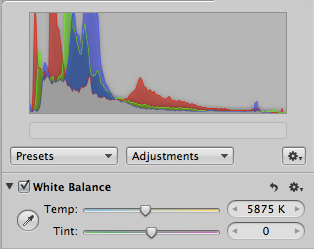
Left: Adobe Lightroom 2
Above: Aperture 3
Conclusions:
I know, two weeks with Aperture 3 isn't enough time to fully evaluate it. However, I'm basing my conclusions on my previous post, should I move from Lightroom 2 to Aperture 3? Well, the answer is I doubt that I'll convert. Aperture 3 is nice; I actually like it a lot. The way it integrates with software such as mail, iLife, or third-party sites is a dream. Faces, places, and brushes works very well. In terms of adjustments, I don't see any big differences between Lightroom and Aperture. However, the deal breaker for me is camera profiles. I use Colorchecker Passport to create custom profiles and without support for camera profiles, the Colorchecker Passport is only useful for white balance correction. If the price of Aperture 3 were a lot less, I would consider buying to use in place of iPhoto.
Now it's time to try the beta version of Lightroom 3. Looking at the new features, I don't think it will disappoint; especially with today's announcement that it'll also include lens correction.







